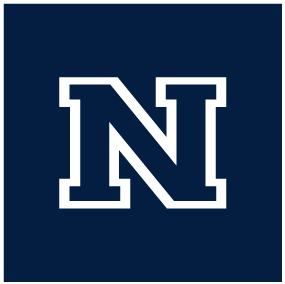Zoom with your UNR NetID (SSO Login)
These instructions are an adaptation of: UNR Zoom Access and Support
- To use your UNR NetId Zoom login over the web you need to make sure you are using the specific UNR Zoom web portal.
- https://unr.zoom.us
- From there you can login with your UNR NetId
Not seeing the UNR login screen?
In some cases browsers are not correctly interpreting the unr.zoom.us web address and are instead just taking users to the typical Zoom login screen. If you are on that screen you can still use your NetId there are just a few extra steps. From the ‘Sign In’ screen you need to select the ‘SSO’ option for sign in. At the ‘Sign In with SSO’ you will be asked to provide a Company Domain, here you should put in ‘unr’, the domain should read unr.zoom.us. Once you continue on you will be taken to a UNR branded login screen where you can login with your NetId.
- Use this link to go to the Zoom website and download the Zoom app if you do not already have it
- Chrome should automatically start the download, otherwise you may need to click on the link to start the download manually
- Once the download has completed, click on the download at the bottom of the screen
- If you get a ‘security warning’ window, you are ok to tell it to ‘Run’
- Once the installer has completed you will get a window with two options: ‘Join a Meeting’ or ‘Sign in’
- Select ‘Sign In’
- At the Sign In window select the ‘SSO’ option at the bottom of the screen
- When prompted to ‘Enter your company domain’, input:
unr- The domain should read -
unr.zoom.us
- The domain should read -
- Once you have filled that in, you will be taken to a UNR sign in page where you can sign in with your UNR NetId
- Once you are signed into the Zoom app, you can check on which account you are using by clicking on the ‘account’ icon in the upper right corner of the app.
- If you click on your account icon it should show you as ‘licensed’ and show your partial email with @unr.edu on the end