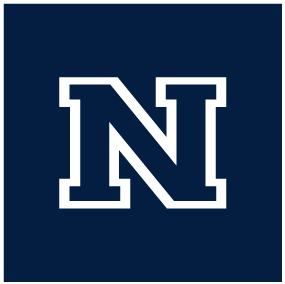Connecting to the UNR Remote Desktop
The university has a Remote Desktop server that allows you to work on the University Network from anywhere with an internet connection. When using the Remote Desktop you will be working on another desktop on a remote computer that has access to the UNR Network. The regular ‘Virtual Desktop’ will allow you to access files on the Network and use the typical office apps. The ‘DataWorks’ desktop is also available for more specialized computing needs.
These directions are an adaptation of: UNR Virtual Desktop - Faculty and Staff
- remote.unr.edu
- You will sign-in with your UNR NetId and Password
- You most likely need the ‘Virtual Desktop - Faculty Staff’
- The ‘DataWorks’ option is available if you need access to special software, such as: SPSS, StataSE, TexStudio and others. This is usable by all faculty and staff with an active NetId and allows access to this software without having to purchase an individual license.
- When you select your Remote Desktop option it will download a small file, open that file
- In the prompt it should say that it will open with ‘Remote Desktop Connection’, select ‘OK’
- You will be prompted on whether or not you ‘trust’ the connection
- Check ‘Don’t ask me again…’ and the press ‘Connect’
- If prompted for a password make sure you input your UNR NetId Password
In the Windows Task Bar - on the Remote Desktop - open File Explorer
In the address bar in File Explorer type what’s below and then press Enter
\\storage.unr.eduThere you should see the ‘casat’ and ‘users’ folders. The casat folder is our network folder/share, and inside the users folder you should see your home folder (personal space).
Missing Home Folder
If you do not see the ‘users’ folder, or it does not have a folder within it for you. You will need to contact UNR IT to get that setup for you.