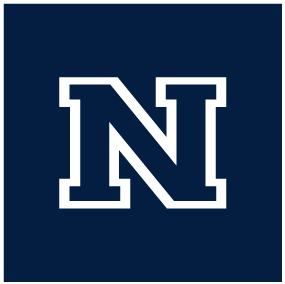Accessing Office on personal computers
As a UNR employee we are granted access to the Microsoft Office suite through our NetId accounts. Using this login there are two ways to get access to the Microsoft Office apps on your personal devices, over the web or installed locally on a personal device.
You can use Office on any personal device over the web without having to install anything. Simply open a web browser and goto portal.office.com and sign-in with your NetId written as an email, NetId@unr.edu.
Once you are logged into the Office Portal you will see a strip on the left sidebar that lists the applications available to you. From here you can open these apps within your web-browser. Be aware that you will have limited ‘save’ options using office in this method; You will only be able to save to the Microsoft OneDrive cloud, or download a copy to your computer to edit later. You will not be able to save directly to your computer or the CASAT network storage.
This method is available for both Windows and Mac computers, and will also work for most mobile devices as well.
It is also possible to do a complete office install for home/personal use as well. This is a good option for users with a home PC or Mac OS (iMac or MacBooks not iPads) that they would like to be able to use for documents. Just like with the web access, the first step is to login at portal.office.com using your NetId to login, written as an email NetId@unr.edu.
Once you are logged into the Office Portal you will see a button in the upper right corner to ‘Install Office’, press that and select ‘Office 365 apps’. From there your browser will download a file and the install instructions from Microsoft will appear on the screen. When the file is done downloading, open it to begin the installation.
If prompted to Activate, you should sign in with your NetId written as an email.
You can find more information about this on the UNR IT website.