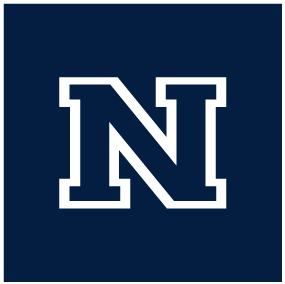Adding SSL certificate to Apache
- Run ssl_get.yml playbook to obtain certificate
ansible-playbook -i staging.yml playbooks/ssl/ssl_get.yml --limit $DOMAIN- Before running, make sure to update the ‘- domains:’ section of the ssl_info.yml variable file, found in /etc/ansible/playbooks/secrets/..
- Run wp_ssl_on.yml playbook on production to apply certificate
ansible-playbook -i production.yml playbooks/wordpress/wp_ssl_on.yml --limit $DOMAIN- Make sure to run this command on the ‘production’ host file, and not on ‘dev’ or ‘staging’. If the command is run on dev or staging it will result in the Apache virtual host file referencing the wrong URL (ie: dev.casat.org instead of casat.org). Use the
--limittag to restrict the playbook to a single target.
Adapted from the Certbot website
The Certbot app recommends using the ‘snap’ package manager for installation. First we’ll make sure Snapd is installed and updated to handle the Certbot app installation. We then install the app, confirm that the command is correctly ‘linked’ and then we’ll request a certificate.
- Update snapd
sudo snap install core; sudo snap refresh core
- Install Certbot app
sudo snap install --classic certbot
- Prepare the Certbot command
sudo ln -s /snap/bin/certbot /usr/bin/certbot
- If Apache is currently running, disable it so Certbot can use the port
sudo systemctl stop apache2.service
- Test Certbot
sudo certbot certonly --dry-run
- when prompted, select ‘Spin up a temporary webserver’
- when entering the domain name, you can list multiple targets
- ie: casat.org, www.casat.org, *.casat.org
- If the test run passes without errors you should be good to run the ‘live’ command
sudo certbot certonly
Default certificate location
If you followed the above commands the certificates should be saved to the certbot default location:
/etc/letsencrypt/live/$DOMAIN_NAME/
For Apache to serve HTTPS content we must update the VirtualHost file with support for connections over port 443, and references to the locations of the SSL certificates. For this we will keep our existing VirtualHost file in tact and create a new .conf that supports SSL connections instead.
- Create new Vhost .conf file
sudo vim /etc/apache2/sites-available/$DOMAIN_NAME-ssl.conf
So in practice that location should read something like: /etc/apache2/sites-available/casat-ssl.conf
- Fill in Vhost information
Make sure to fill in the variables with the correct information. You need to replace all instances of $FQDN with the correct domain name and then check that the ‘DocumentRoot’ points to the correct root folder for the website.
<VirtualHost *:80>
ServerName $FQDN
ServerAlias www.$FQDN
Redirect permanent / https://$FQDN/
</VirtualHost>
<VirtualHost *:443>
ServerAdmin webmaster@casat.org
DocumentRoot /var/www/wordpress/
ServerName $FQDN
ServerAlias www.$FQDN
SSLEngine on
SSLCertificateFile /etc/letsencrypt/live/$FQDN/fullchain.pem
SSLCertificateKeyFile /etc/letsencrypt/live/$FQDN/privkey.pem
<Directory /var/www/wordpress/>
Options FollowSymLinks
AllowOverride All
Require all granted
</Directory>
ErrorLog ${APACHE_LOG_DIR}/error.log
CustomLog ${APACHE_LOG_DIR}/access.log combined
</VirtualHost>
- Enable SSL support in Apache
sudo a2enmod ssl
- Disable any current Vhost files and enable the new SSL file
sudo a2dissite $CURRENT_VHOST.conf
sudo a2ensite $NEW_VHOST-ssl.conf
- Check that Apache doesn’t have any problems with your syntax in the Vhost file
sudo apache2ctl configtest
- Restart the Apache service to activate the changes
sudo systemctl restart apache2.service