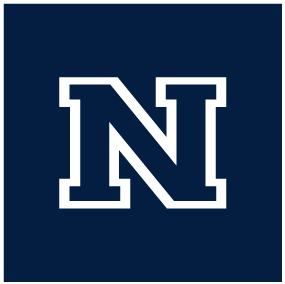Texting Resources
At CASAT we utilize two different texting services depending on your need, either TextMagic or EZTexing.
New Accounts
When making new accounts for either of these services, please keep in mind you should use a CASAT ‘group’ email account. As this allows for greater user control within CASAT and helps us keep up continuity of operations. If you have questions about this please contact either the IT or Media teams and they can assist you prior to making any new accounts with either service.
TextMagic is the more commonly used service and is relatively straight forward, in that you will create a list of users for a class and then schedule the messages in the system you wish to send to that list.
TextMagic Training Video
Looking for how to use TextMagic to schedule text messages for a class? Check out our recorded training video, How to use TextMagic on Vimeo.
Login/Create an account
- You will login to TextMagic with a CASAT group email account. If you do not already have a login, please get in touch with the IT or Media teams to check that an appropriate CASAT group email account exists for use.
- When creating a new account in TextMagic you should:
- Set the account owner’s name to your project name, ie: First Name: Reg9, Last Name: PTTC.
- Make sure and set the timezone for the account to America/Los Angeles, this will make that the default timezone for your text message scheduling.
- Add the ‘billing@casat.org’ email address to the ‘Accounting email’ field in the billing section. This will automatically send the front desk staff copies of receipts from TextMagic.
Create a new contact list and add your participants
- You can follow these directions for Creating a new contact list for your class participants on the TextMagic support page.
- You can follow these directions for Importing your contacts from a CSV or Excel file into your contact list on the TextMagic support page.
Schedule your messages for your list
- Here is TextMagic’s official instructions for Scheduling your messages and assigning groups in TextMagic.
Check that your number is activated
- Verify that your ‘dedicated virtual number’ is activated. Or, you can follow these directions to Purchase a new number if it is not currently active.
10DLC
As of March 2022, all phone numbers purchased through TextMagic will need to be registered with the 10DLC Campaign. You can find information about how to complete this process on the TextMagic 10DLC info page.
- Add credits to the account if needed
- Check that you have enough credit in your account to cover the costs of the messages you just scheduled. If you do not already have enough you will need to add additional credit to your account.
- When adding credits, make sure you choose the ‘Pay-as-you-go’ option.
You can find more information by watching the training video at the start of this section, or by checking out TextMagic’s support page - support.textmagic.com
EZTexting is a bit different than TextMagic, for EZTexting we create ‘drip marketing’ campaigns, wherein users opt themselves into our pre-created schedule of messages by texting ‘keywords’ to our number. These campaigns need a bit more planning since the messages are effectively static once scheduled, but they can help free up time by not having to manually schedule messages for each class. Additionally these accounts will require monthly subscriptions and cannot be be off/on on a month-to-month basis. If you are interested in getting started with EZTexting or are thinking about how to utilize a ‘keyword’ based opt-in system, get in contact with either the IT or Media teams and we can help get you started.