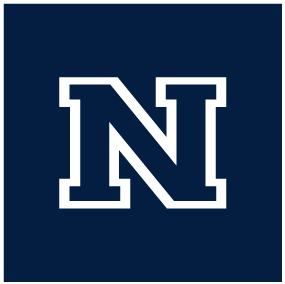Remote Workers
If you are one of our remote workers you will receive a laptop from us for work use at home. Our typical remote setup includes a laptop, monitor, keyboard and mouse (and dock if necessary), all of which will be sent to you. On a typical setup you would plug the monitor into the laptop which will allow you to use either the monitor or both the monitor and the laptop as screens, and then the mouse and keyboard into the laptop. Please note that if you are not a full-time remote employee (such as LOA, or other special status), you may not be eligible to receive our remote work equipment. It’s best if you check with your supervisor to determine your remote work and equipment eligibility.
When receiving a new computer it will be setup with a preset User Name and temporary Password. You will receive an email from CASAT IT with the User Name and temporary Password to use. On your first login you will be prompted to update the password.
Once you are signed into the computer there are a couple of standard applications you should check that your login is working for. For both of these applications we will be using your UNR NetId login, so make sure you have that information handy. If you receive any error messages during these logins please let us know and we can get them resolved for you.
- Open an Office application from the Windows menu
- Excel, Word, or Powerpoint will work, it doesn’t matter which one
- The application will prompt you to login on your first time opening it
- Use your UNR NetId, written an email NetId@unr.edu, to login
- If prompted about using this login for all Microsoft services, select ‘Yes’
- Once you are logged in, you can close the application
- You can verify which account you are logged into in the upper right corner of the app window, you should see your own name
- that will take care of you for all the Microsoft Office applications
- Open Adobe Acrobat DC from the Windows menu
- The application will prompt you to login on your first time opening it
- Again use your UNR NetId, written as an email NetId@unr.edu
- Once logged in successfully, you can go ahead and close the application
- If you receive an error message from Adobe please contact CASAT IT
As a employee of CASAT and UNR you will be given an email account by both groups. We will assign you an @casat.org email account that is administered by us and hosted by GMail. You will also receive an @unr.edu email address administered by UNR and hosted by Microsoft, all official UNR correspondence will be sent to this email address.
Teaching UNR classes
If you are teaching UNR classes then all of your course/class related email messages must go through your @unr.edu email account. When dealing with UNR courses and students UNR’s WebCampus is the preferred platform for communication. You can find more information on the Office of Digital Learning’s website.
Instructions for accessing CASAT email accounts can be found on the CASAT email page.
Via the Web
- Open a web browser and navigate to portal.office.com
- On the ‘Sign in’ page, login with your provided @unr.edu email address
- On your fist login you will be prompted to setup a secondary contact number or email for two factor authentication purposes. Make sure to do this as it will continue to prompt you until you complete it.
Via Outlook
- Open the Outlook application on your computer from the Windows menu
- The first time you open Outlook, it will prompt you to setup an account
- When prompted for an account fill in your @unr.edu email account and Outlook should automatically be able to fill out the rest
- If Outlook has trouble connecting to your @unr.edu account, you can find some more information here
At CASAT currently we have several different data storage options available. It’s recommended that you get in touch with your supervisor to determine which storage solutions you will need access to then let me know so I can help get the correct access to you.