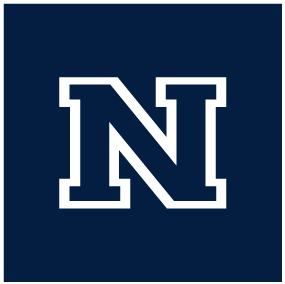Getting Started
After being issued your computer equipment at CASAT you should check the following:
CASAT’s computers will come setup one of two ways depending on where you are permanently located. If you are going to be working primarily on campus your computer will come setup for login with NetId. For your initial login with your computer you should make sure your computer is connected properly to your dock, and then turn it on (An initial login will not work over WIFI). When you get to the Windows login screen you will use your UNR issued NetId and password to login. If you have any trouble with this process get in touch with CASAT IT and we’ll see what is going on.
If you are an off-campus staff member then your computer will be setup in a different manner. Off-campus computers will not be setup with NetId based logins, instead you will be emailed the login info from CASAT IT directly. When you first get your computer you will use the credentials provided to you to login, after you have logged in the first time you will be prompted to update your password.
As a CASAT employee you will get two email accounts created for you; One from the university ending in @unr.edu and another from CASAT ending in @casat.org. Everyone at CASAT will be communicating with thier CASAT issued email account, and then depending on your role you may end up using the @unr.edu email account more or less. Since you are getting started you should go ahead and login to both accounts to check they are setup properly, and then check with your supervisor to see you will have a need to regularly check your UNR email.
CASAT will be issuing you an email account ending in @casat.org hosted by Gmail. Your account information will either be emailed to your personal email account, or given to your supervisor. Since our email is through Gmail you are able to login by either going to the typical gmail.com website or by going to mail.casat.org. Either way you go you will use your email@casat.org account to login with your provided temporary password. On your first login you will be prompted to update your password.
All CASAT staff should be regularly monitoring their CASAT email accounts. In addition to email, CASAT staff make use of the Google Chat feature built into Gmail for messaging. So it’s important to keep a Gmail tab open in your web browser to keep track of both emails and chat messages.
You can find more information about our email accounts on the CASAT Email page on this site.
New to GMail
If you are unfamiliar with Gmail you can find more information about it on Google’s own Get started with Gmail help page.
These @casat.org email accounts are managed internally by CASAT. If you have any trouble with yours, please reach out to CASAT IT for assistance.
UNR will issue you an email account ending in @unr.edu that can be accessed through Outlook. If you are an on-campus employee you can get access to this email by opening the Outlook app installed on your computer, all of your account information should automatically fill in and you only need to provide the password (It’s the same as your NetId).
If you are based off-campus, or would just like to access your email remotely, you can access your @unr.edu email from the web. Open a web browser and navigate to office.com, and then click on ‘Sign in’. At the login screen type in your NetId@unr.edu and press ‘Next’, that should take you to a UNR login screen to put your password in. Once you are logged in, you can click on the Outlook app from the list on the left side of the page and that will take you to your email account.
These @unr.edu email accounts are managed by the university. If you have any trouble with yours, please reach out to UNR IT for assistance.
While you are getting started you should check that all the common office applications are working and you are able to login properly. First you open your Windows Start Menu and then search for one of the common office apps (Word, Excel, Powerpoint…) and open it. If you are on-campus then the app should sign you in automatically with your UNR NetId. If it doesn’t login automatically or if you work remotely you should go ahead and open an office app still and then sign-in with your NetId@unr.edu when prompted for an account.
Another common application that you should check is Adobe Acrobat. Search your Windows menu for Adobe Acrobat and then go ahead and open it, when prompted sign-in with your UNR NetId (write it as an email netid@unr.edu). If you get any kind of error when signing in please reach out to CASAT IT so we can determine the cause of the error.
There are two places that all CASAT files should reside, either the ‘I:CASAT’ network drive or our UNR maintained Box accounts. Which storage you will use depends on what type of information you are trying to save and which team you are a part of. You should coordinate with your supervisor to determine which storage you would primarily use.
If you are based on campus then you should be saving the bulk of your files directly to the campus network, the I: CASAT drive. You can find this by opening ‘File Explorer’ in Windows, opening ‘This PC’ from within File Explorer and then you should see the drive listed under ‘Devices and Drives’. Within the I:CASAT drive there are numerous folders and you only see the ones you have access to. If you believe there is a folder you should have access to that you currently cannot see, please contact CASAT IT.
If you are remote and need access to the UNR network storage you can get access through either the UNR Remote Desktop or the UNR VPN. Not everyone will have access to the VPN resource by default, so if that is something you think you might need please reach out to CASAT IT.
In addition to the network storage, UNR employees have access to the Box cloud storage service. This storage is accessible from anywhere over the internet, so it’s good for remote employees or sharing files with people outside of CASAT. You should check with your supervisor if your team is using Box and they should be able to share the relevant folders with you.
When accessing the Box cloud storage make sure you are using the UNR login, to do this you would navigate to unr.box.com and sign-in with your UNR NetId.
Zoom is the tool we commonly use to host video conferencing calls. The university provides us with Zoom ‘pro’ level accounts through our NetIds. You can find information about logging into Zoom with your UNR NetId on the UNR Zoom page. Additionally CASAT does have it’s own Zoom account that we maintain for HIPAA compliance purposes. If you think you might need access to a HIPAA compliant Zoom account, reach out to CASAT IT.
Teams is Microsoft’s communication tool and is used by UNR staff to communicate and host meetings. If you are on campus then your computer should come with Teams preinstalled and it will automatically log you in with your NetId when you open it. It shouldn’t be necessary to keep Teams open all the time unless you work with UNR staff consistently. But know that when attending a UNR hosted meeting they will likely be hosted on Teams. If you are an off-campus staff then you will likely need to sign-in with your UNR NetId the first time you open the app. If you do not have Teams preinstalled on your computer it can be downloaded directly from the Microsoft Teams page - Download the version ‘Teams for work or school’
Authorize.net is used by our accounting staff to process and handle transactions. If this is something you need access to please have your supervisor reach out to CASAT IT.
There are other applications, services, and websites that we use for our jobs. You should coordinate with your supervisor to identify any other necessary services you may need access to, and they can reach out to IT about getting access.