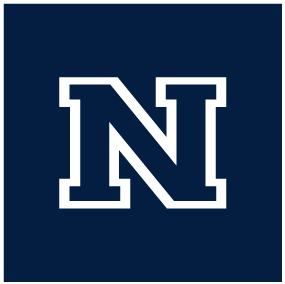CASAT Email
Users at CASAT will be issued two different email accounts, an @casat.org email address accessed though Gmail and assigned by CASAT, and an @unr.edu email address accessed through Outlook and assigned by UNR IT. The directions below are specific to our Gmail/Gsuite @casat.org accounts.
Users at CASAT are issued @casat.org email addresses that can be accessed anywhere via the Gmail website. For their first login, Users should receive an invitation in their personal email that includes their temporary password. If a User is unable to find that information please reach out to CASAT IT. CASAT’s Gmail accounts are the primary email account for our staff, however if you are primarily working with UNR students and UNR student information you should be using your @unr.edu email address for student information.
If preferred, users can also get access to their email via an app. Gmail is supported by most major email apps on both iPhone and Android devices, typically you simply need to indicate that the email is a Gmail account and the app will set the settings accordingly. However using the official Gmail app is preferred and includes with it access to the Gmail chat.
Finally, it is possible to add an @casat.org email account to Outlook alongside your @unr.edu email. Like the phone apps you simply need to indicate you are adding a Gmail account when setting up Outlook and it should be able to figure the correct settings out. Please note that this only allows you to see your emails, you will still need the Gmail website open in a browser to use the Chat feature.
Adding a Gmail account to Outlook
Properly reporting malicious spam or phishing messages in Gmail can help protect others.
Spam messages are unsolicited messages that a user receives, typically in the form of an Ad.
Phishing messages are requests for information in the form of an Email or other message. Typically these messages contain a link that a user clicks on and then is prompted to input their credentials.
Gmail uses an AI to check messages for malicious intent and can both prevent and remove malicious messages from Users' accounts. If several users report a message as spam or phishing then Gmail will take action and remove the offending message from all users inboxes, as well as send IT a report about the message.
Authentic vs Malicious
If you receive any message and are unsure if the content is authentic or malicious. Please forward it to CASAT IT and we can take a look at the message and let you know.
To report a message as either Spam or Phishing in Gmail:
- From within the Gmail inbox
- Check the box next to the suspicious message to highlight it
- After a message or messages are highlighted a strip of options appear across the top of your inbox
- There is an icon that looks like an octagon with an ! inside (It will be labelled as ‘Report Spam’ when you hover your mouse over it), you can click on that icon to mark the message as spam
- From within the Email
- be sure not to open any links contained in the email
- In the upper right corner of the email window, next to the ‘reply’ button click on the three dots (labeled More)
- From within the ‘More’ menu you can select either ‘Report spam’ or ‘Report phishing’
- If you are unsure on whether or not a message is Spam or Phishing but you know it is malicious then go ahead and mark it as Spam.
It is possible to create custom or group email accounts. If this is something you need please contact CASAT IT who can assist with the details and implementation. You can check and see which email groups you are a member of by going to groups.google.com.
If you are a group owner you will have the ability to add/remove members, approve messages (if that feature is enabled), and ban disruptive users. Below is a short list of commonly used processes that you can perform from the groups.google.com page.
To add a user to a group:
- Go into the group you wish to manage
- Navigate to ‘Members’ under the ‘People’ section of the sidebar
- Use the ‘Add members’ button at the top of the Members page
- If you do not see the ‘Add members’ button then you do not have the necessary permissions and will need to contact CASAT IT.
To remove a user from a group:
- Go into the group you wish to manage
- Navigate to ‘Members’ under the ‘People’ section of the sidebar
- Check the box next to the name(s) of the users you wish to remove
- Select the ‘Remove member’ option in the upper right corner of the menu.
To ban a user from messaging the group:
- Go into the group you wish to manage
- Navigate to ‘Banned users’ under the ‘People’ section of the sidebar
- Input the email address of the account you wish to ban, and then press the ‘Ban users’ button to add them to the banned list.
You can find more information on the official Google Groups Help page.
You can find this information in the UNR Resources section.